How do I change administrative password on TP-Link ADSL router
Step 1
For routers of Broadcom solution: TD-W8960N/TD-W8960NB/TD-W8950ND
1.) Open Google Chrome browser or any browser on your Mobile Device or Desktop or Laptop which is connected with this WiFi Network
2.) Open http://192.168.0.1/ which will open Login Page,
2b) If above IP Address does not open you can click http://192.168.1.1/ which will open Login Page,:
If above credentials doesn't work, then it means that you changed the credentials and that you cannot remember. If this happens then you can reset your TP-LINK router. Be advised that resetting the router will also deny you internet and the only way to connect is if you call us and raise a ticket for technician assistance. If you remember the credentials that you changed then enter them as instructed above.
Note: You can only access the page if you are logged in to the Wi-Fi and there is internet. If you do not have internet then the best way to go about it is through using tether app which can be downloaded in your play store.
Step 2
Type the username and password in the login page. The default username and password are both admin in lowercase. If you have changed the password before then the only way is to reset your router. Note that if you do so the you will lose the connection to the internet too.
Step 3
Click Management->Access Control->Password on left page, and type the old password and new password. Remember the old password is the one that gave you the access, default one is admin in lowercase.
If the above interface is not in your page then click System tools-> ->Password
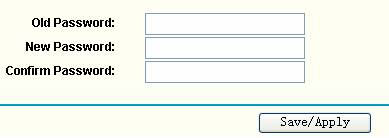
Step 4
Click Save/Apply to save the settings.
For routers of TrendChip solution: TD-W8961ND/TD-W8951ND/TD-W8901G/TD-W8901GB/TD-W8901G/TD-W8101G/TD-8840T/TD-8817/TD-8816
Step 1
Open your preferred web browser and type in the LAN IP address of your wireless ADSL router in the address bar, and press Enter. The default IP address for all TP-Link ADSL routers is 192.168.1.1.
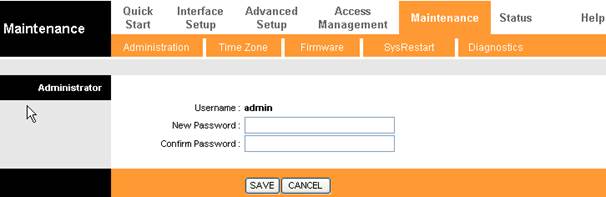
Step 2
Once at the login page, type in the username and password. The default username and password are both admin.
Step 3
Click Maintenance > Administration, then type in a new password.
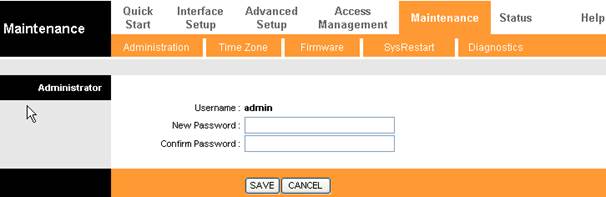
Step 4
Click Save
For routers of self-developed interface: TD-W8970/TD-W8980/TD-W9970/TD-W9980
Step 1
Open web browser and type LAN IP address of the wireless ADSL router in the address bar, and press Enter. The default IP address of TP-Link ADSL router is 192.168.1.1.
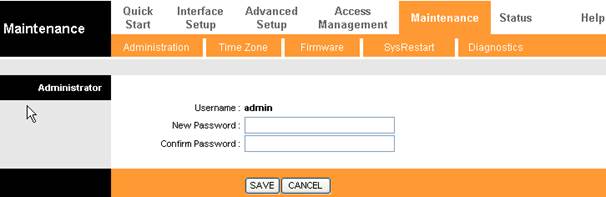
Step 2
Type the username and password in the login page. The default username and password are both admin in lowercase
Step 3
Click System Tools ->Manage Control, then type in the old password, new password and username.
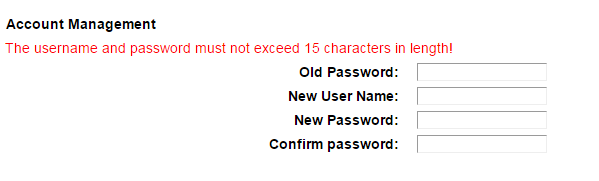
Step 4
Click Save
For routers of new blue UI: Archer D7/Archer D9/Archer D5
Step 1
Open web browser and type LAN IP address of the wireless ADSL router in the address bar, and press Enter. The default IP address of TP-Link ADSL router is 192.168.1.1.
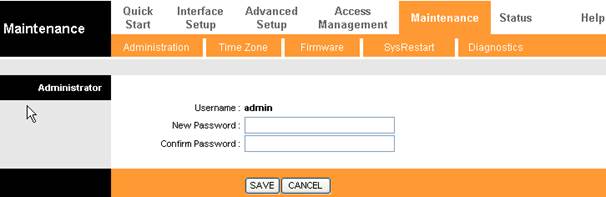
Step 2
Type the username and password in the login page. The default username and password are both admin in lowercase.
Step 3
Click Advanced->System Tools->Administration, then type in an old and new password.
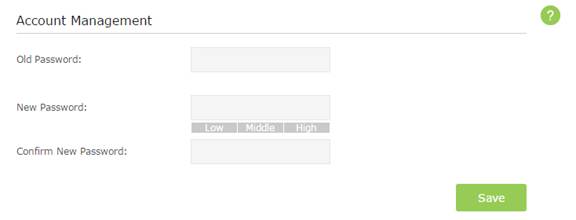
Step 4
Click Save
Note:
1. After you change the password, please log into the ADSL router with its new password.
2. If you forgot the new password, you’ll need to reset the ADSL router to its factory default settings.
3. Router of different hardware versions may have different interfaces. Please log in and find the corresponding place.